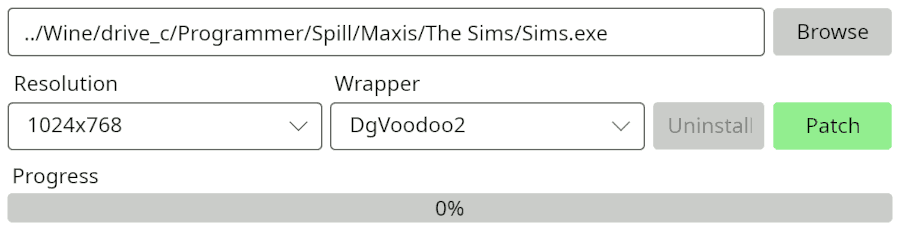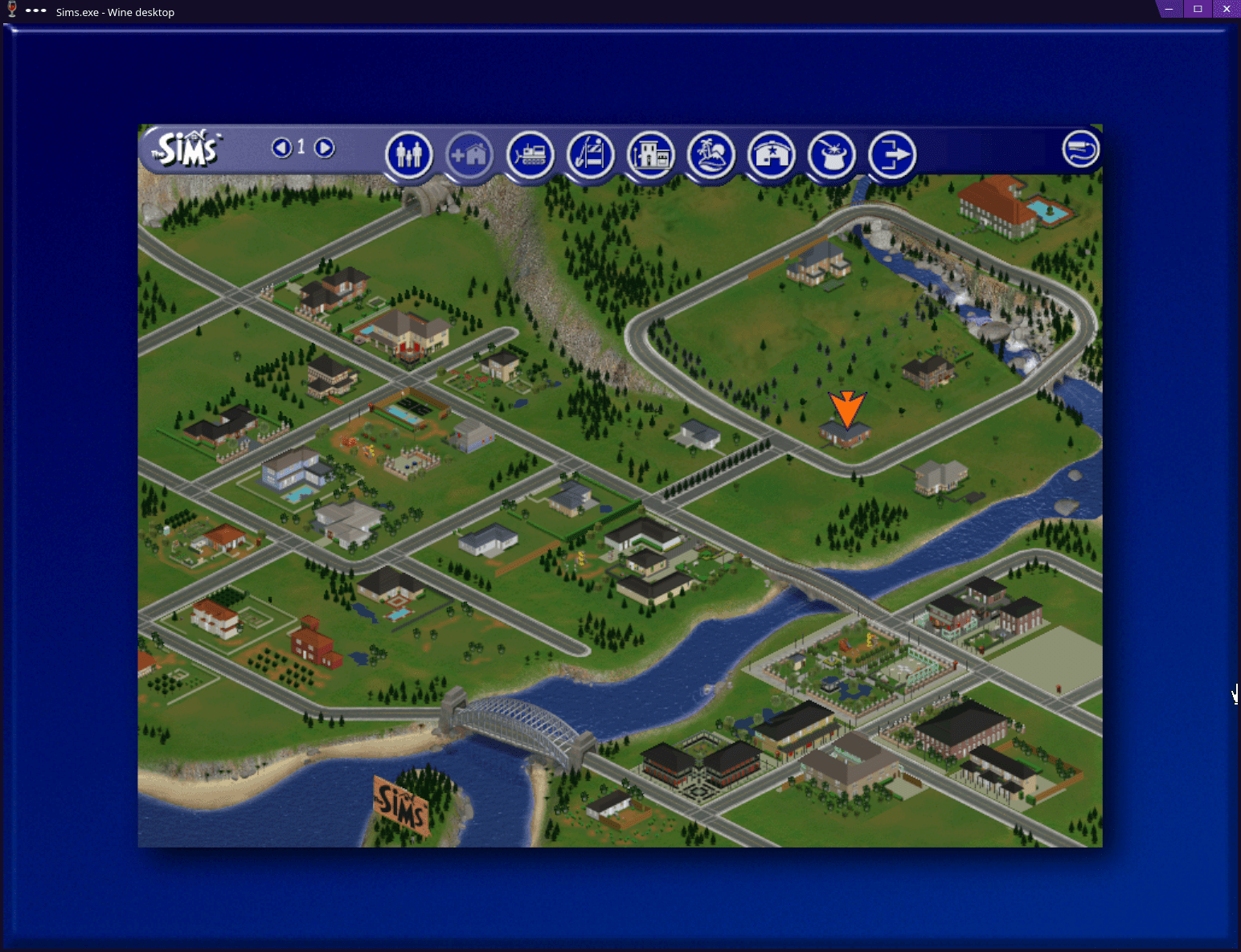| _resources | ||
| include | ||
| LICENSE | ||
| README.md | ||
Installation Guide for The Sims 1 on Linux
Software used:
- Wine (8.0.1 (Debian 8.0.1~repack-3))
- Gamescope (3.12.3-1)
- dgVoodoo2 (2.81.3)
- q4wine (1.3.13)
- Sims CC Widescreen Patcher (v3.4.0)
- The Sims CC No-CD patch by Tristian04
This guide assumes you've already set up a Wine prefix. I use q4wine as a frontend so I don't have to manage everything in the command-line, but other frontends should work too.
Installation
Method I
The base game can be downloaded from Archive.org. Mount the install disc. The launcher won't work because it's a 16bit binary, but you can just browse to Setup → Setup.exe and start the installer that way. Follow the installation steps and enter the following when asking for a serial: EQMV-73XB-F8J4-GSLX-4M67.
When the installers asks for the other discs, mount them in the same virtual drive.
When the installer has finished, get the No-CD patch and extract it to the game's base folder. Overwrite Sims.exe, and you're done.
Method II
Alternatively, there's also the The Sims Starter Pack by osab, which is a repack with a web installer for easy installation.
dgVoodoo2
To get the game to run, you'll need a wrapper that translates old buggy DirectX stuff to a more modern APIs. I've tested this with DxWnd, dxwrapper, and dgVoodoo2, and could only get the latter to work.
If you already use dgV2 for other games, add the game folder in the control panel.
If you're just using it just for this game, download dgV2 archive and extract to the game folder.
Copy ddraw.dll ,d3dimm.dll, d3d9.dll, and d3d8.dll to the same folder Sims.exe is in.
Launch dgVoodooCpl.exe. Under the "Running instance" drop-down menu select the games folder. Uncheck the dgVoodoo Watermark, and leave the rest of the settings to their defaults, then save.
Do not use dgV2 for upscaling/forced windowing; it really doesn't work and either crashes the game or breaks it spectacularly. This is what Gamescope is for.
Sims CC "Widescreen" Patcher
Widescreen is quite broken and not recommended as it breaks the UI. However I had issues getting the game to run in 1024x768 resolution (default is 800x600) using the command-line options.
To force the game to use 1024x768 download the patcher, run it and browse to the binary (Sims.exe). Set the resolution to 1024x768 and wrapper to dgVoodoo2, then press "Patch". You do not need to backup the binary as the patcher does this for you.
Wine
You can now test your setup with Wine. I highly recommended you use a frontend like q4wine to be able to set individual settings for the applications.
For q4wine, drag and drop Sims.exe to to the q4wine window. On the new gray icon, right click and select "Options". Here you'll need to do two things:
- Under "Virtual Desktop", put the size to "1024x768" to activate the virtual desktop. If this settings isn't on, the mouse won't work under Gamescope.
- In the "Overide DLL"-tab, you'll need to add
ddraw.dll,d3dimm.dll,d3d9.dll, andd3d8.dllas "Native". Otherwise Wine will use its built-in libraries rather than the ones from dgV2.
You can optinally set an icon for the shortcut. I've included one I found from TransGaming's release of The Sims for Linux.
You should now be able to launch the game in a very tiny window. If the game loads to the neighborhood screen, congrats! The game now works.
Upscaling with Gamescope
With all that setup, to actually be able to see anything on modern screens we'll use Gamescope to upscale the output. Open your terminal and run:
gamescope -W 1536 -H 1152 --force-grab-cursor -- %q4wine-cli shortcut%
Where you replace %q4wine-cli shortcut% with the q4wine command-line shortcut you can grab from here:
In my case the command will look like this:
gamescope -W 1536 -H 1152 --force-grab-cursor -- /usr/bin/q4wine-cli -p "Wine" -d "user" -i "Sims"
Phew, you're done. Hope you'll have fun with the game~! (because figuring out this crap was not).
Modding
| Type | Location in game folder | Can be installed in subfolders | File types |
|---|---|---|---|
| Objects | ./Downloads | Yes | .IFF; .FAR |
| Bodies/Heads | ./GameData/Skins | No | .BMP; .CMX; .SKN |
| Walls | ./GameData/Walls | Yes | .WLL |
| Floors | ./GameData/Floors | Yes | .FLR |
| Roofs | ./GameData/Roofs | Yes | .BMP |
| Lots | ./UserData<x>/Houses | N/A | .IFF |
Lots location by number
 |
 |
 |
|---|---|---|
 |
 |
 |
Regarding engine reimplimentations
Simitone is a open-source engine implementation for The Sims in C#, based on FreeSO. Sadly the project is currently inactive, and isn't feature complete.
Project FreeSims is however in active development but I've not checked out how well it runs, and it seems to rely on outdated Mono libraries.
Miscellaneous notes
dgV2 Bugs:
- Upscaling to a different resolution causes "double-cursor" issues. Trying to fix it by enabling system hook for the cursor simply crashes the game.
- Output API needs to be anything other than MS WARP, otherwise it'll break textures.
- Most of the settings don't have their desired effect upon the game, and at worst breaks it